Miravia Open Platform
Miravia - test and deploy your app
更新时间:2022/11/25
访问次数:1534
Test your application
Borrow a test seller account
- You need to go to APP Console - Testing Tools - Loan Test Account section, then click "Loan New Account".
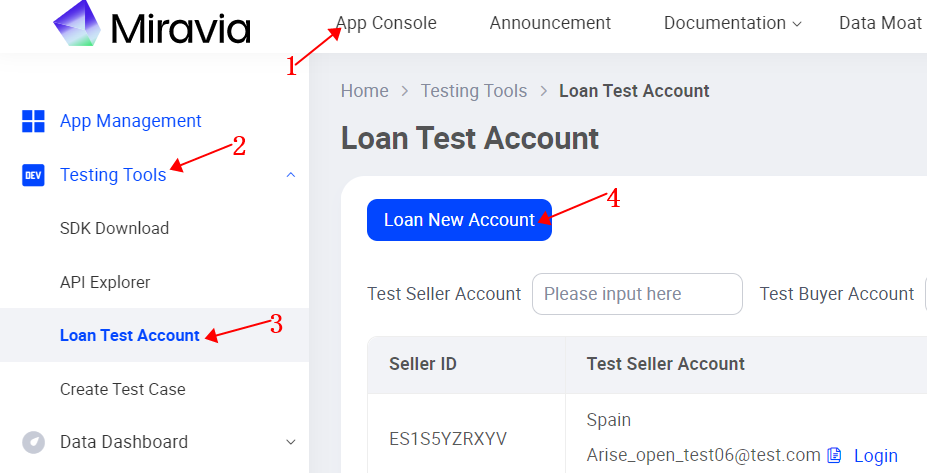
- Click on "Loan New Account", select the country you want and click OK.

- Successfully borrowed account

Tips
- Each open platform account can only borrow one test account at the same time.
- Each borrowed account is valid for five days.
- You can click the "Login" button to log in to your test seller account or test buyer account (no password required).
Use a test seller account to test the API
- You need to access the API testing tools through the API reference documentation or Testing Tools.
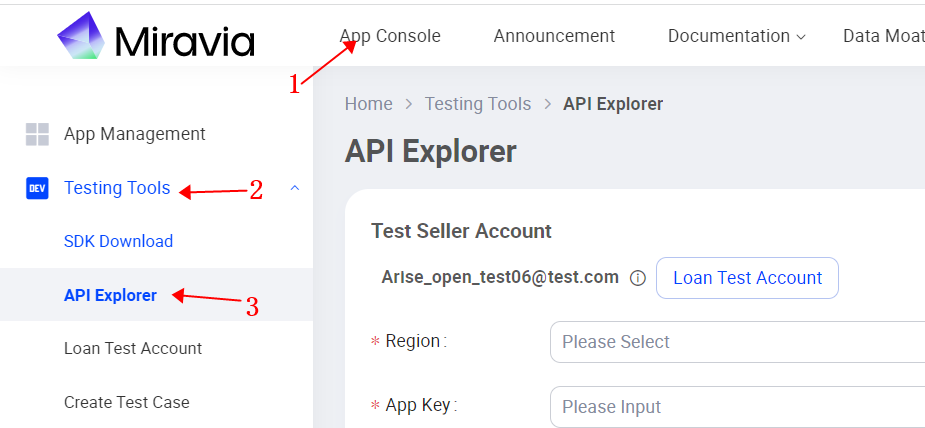
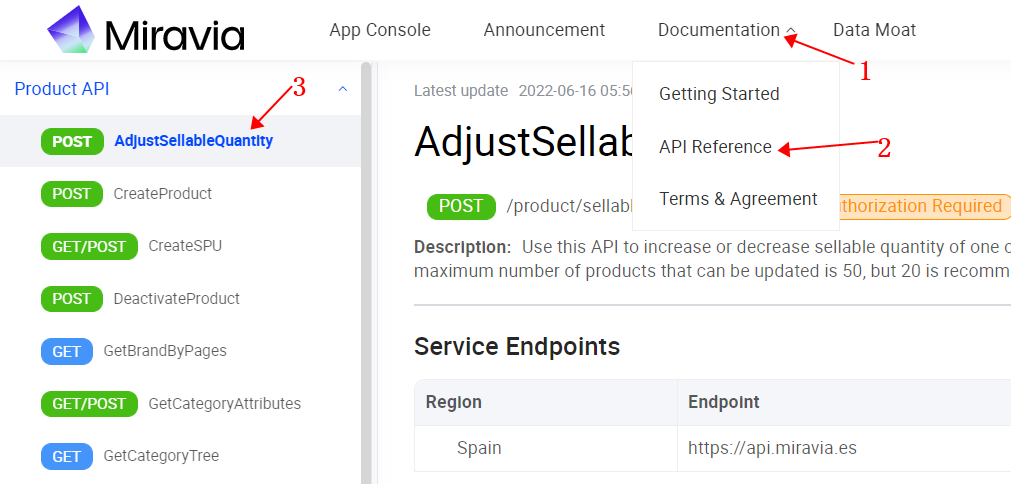
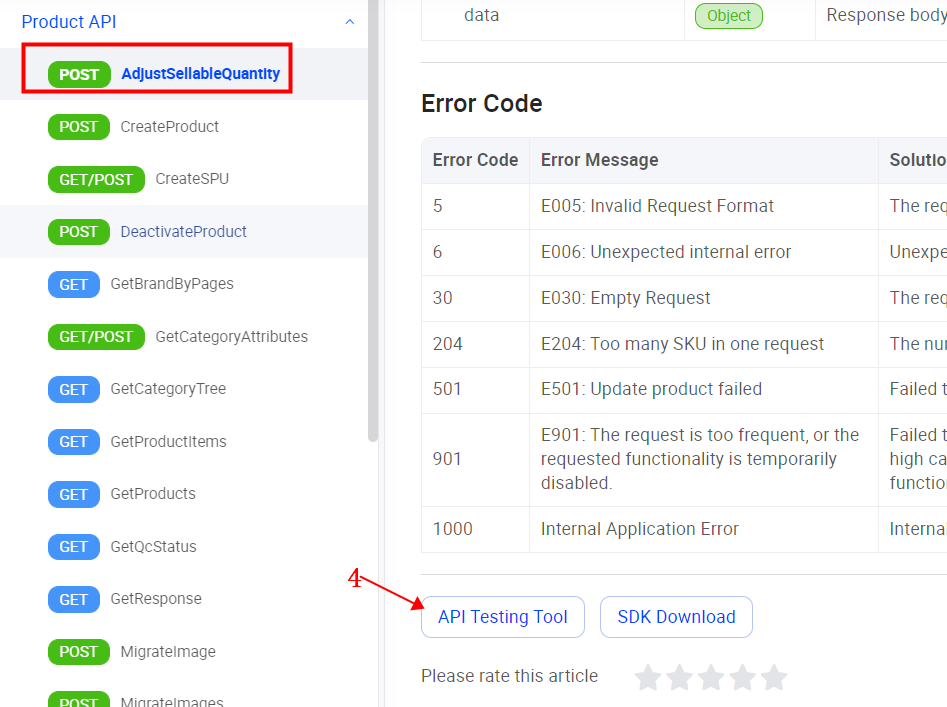
- Fill in the required fields and click the "Get Token" button to get the access token for the test seller.

- Click "Submit" to start the test.

Tips
- The value of Region must be the same as the country of the test account.
- The Appkey must belong to the currently logged-in account.
- Before clicking "Get Token", you must borrow an account and fill in the Region, App Key, API Path and click "Get Token".
- The generated access token can be requested using code, not just in API testing tools.
- The access token generated by "Get Token" is valid for five days.
Create test orders
- You need to go to the APP console - Testing Tools - Create Test Case section.
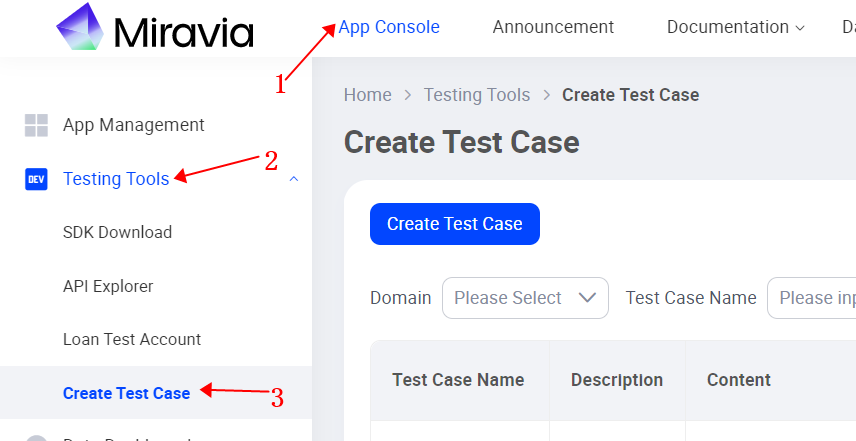
- Click "Create Test Case", fill in the required fields and enter the product information, then click "OK" to create a test order for the current test account.

Tips
- Must first borrow an account before create a test order.
- The price of all test orders created so far is €0. It is not possible to create non-€0 orders.
- Call GetProducts or GetProductItems to get the item id.
- The item used to create the order must be active status.
- The quantity of the item used to create the order must be less than or equal to the actual inventory of the item.
Deploy your application
When your application development and test is completed, you can deploy your application online to the hosting environment.
Take the following steps to complete the deployment process:
- From the list of your applications, click Manage to open the overview page of your application.
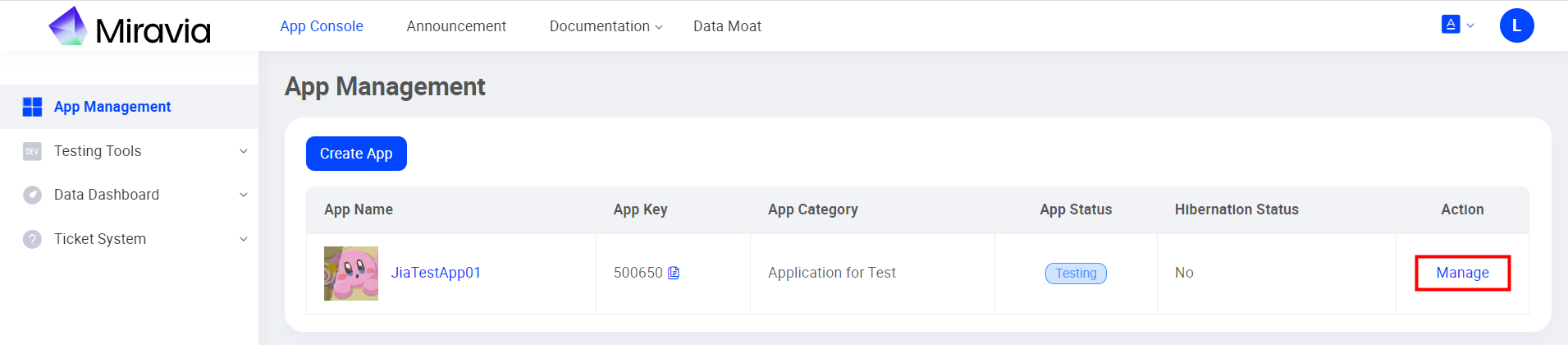
- On the App Overview page, you can find the App Status field under the Basic Information section.

- Click Apply Online.

- Enter the description of your application for deploying it online in the Reason field of the Apply dialog.
- (Optional) Attach a document file for the request as needed. The document can be the test reports of your application.
- Click OK.
Once the online deployment request is approved, the status of your application is changed to Online. You can then deploy your application to the requested or planned hosting environment.
